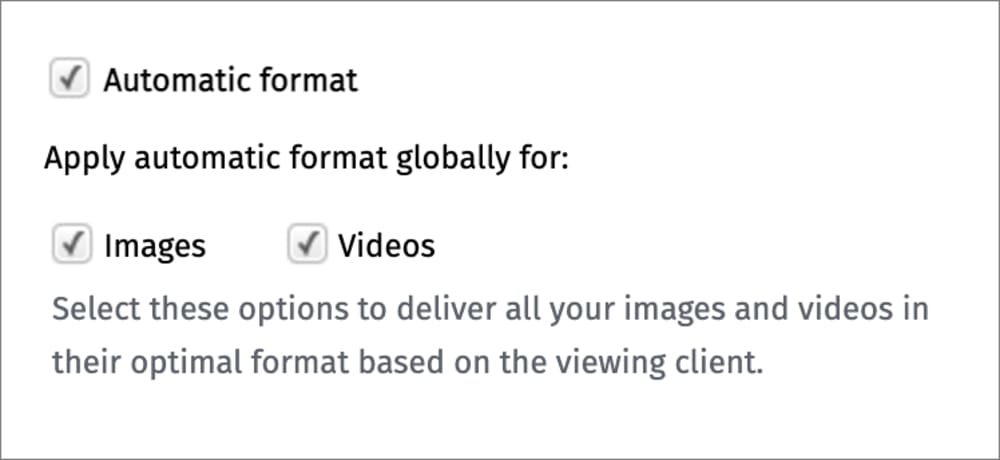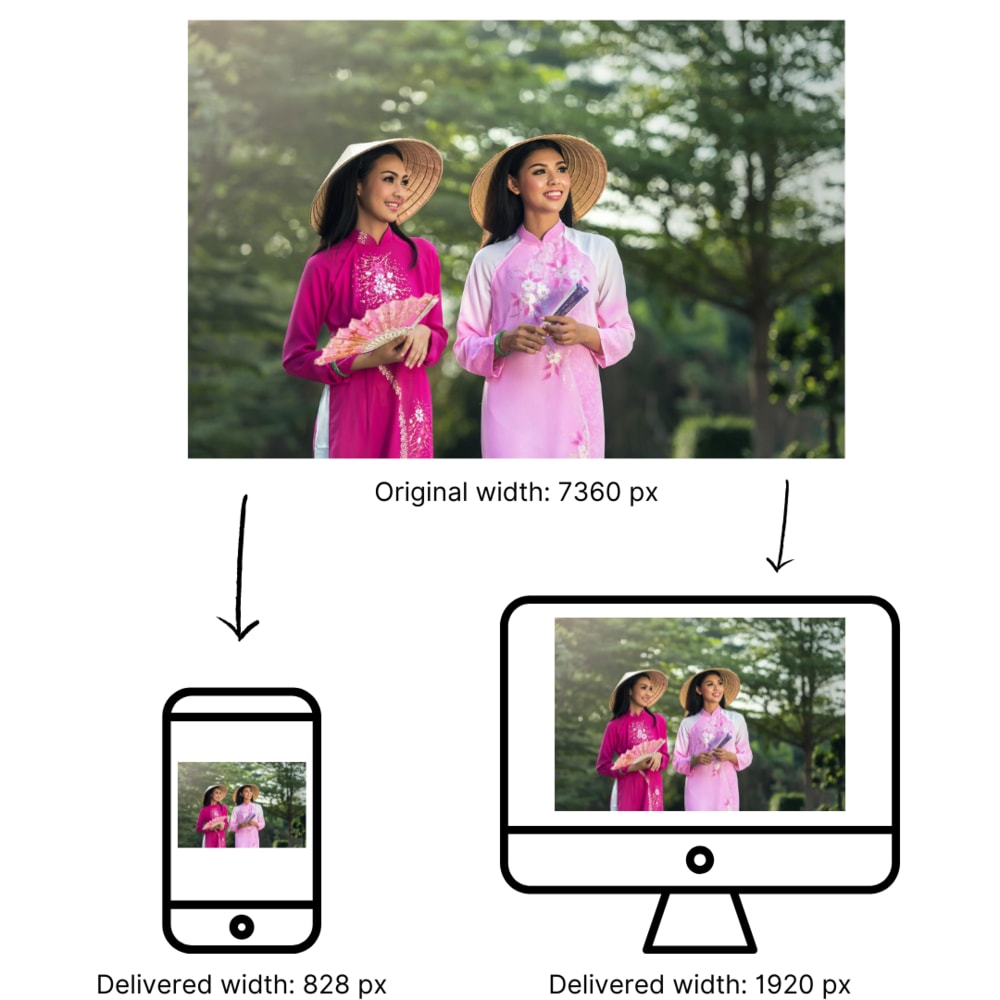Optimize by default settings
Last updated: Dec-24-2025
Cloudinary performs various default optimizations when delivering media assets. You can control these for your product environment in Settings > Optimization and override them through transformation parameters.
In addition to the options mentioned on this page, there are other default optimizations for images and videos.
- Each of the default optimizations affect only the delivered image or video. The original file remains unchanged.
- Default optimizations count towards your usage, even though the delivery URL does not appear to be different from delivering an original asset. To deliver an original asset without incurring a transformation cost when you have any of the Optimize by default settings enabled, use the
originalflag (fl_originalin URLs). - If your account plan uses only the image impressions metric and not video seconds, your videos will not be optimized by default. Similarly, if your account plan uses only the video seconds metric and not image impressions, your images will not be optimized by default.
- The optimize by default settings are not supported together with strict transformations, so if your solution relies on strict transformations, don't enable these settings.
Default automatic format
The Automatic format setting in the Optimize by default section applies automatic format selection to all images and/or videos delivered from your product environment, depending on your selection, regardless of whether other transformations are also applied.
This determines the best format in which to deliver each of your images and videos.
As this counts as a transformation, default image quality or default video quality is also invoked.
To override this setting, in order to deliver an original image or video, use the original flag (fl_original in URLs). This flag does not count as a transformation and does not invoke default image/video quality.
To override this setting, in order to deliver a particular format, set the format parameter in your transformation (f_ in URLs).
- Enabling default automatic format may significantly increase your transformation usage, although it should also reduce your bandwidth usage.
- This setting is ignored if there is a named transformation or format parameter in the delivery URL.
Default image width
By selecting Limit maximum image width, any images that are delivered with no other resizing transformations are automatically downscaled if they exceed the width settings for mobile or desktop.
The default maximum width is 828 pixels for smartphone devices and 1920 pixels for other devices, including desktops, laptops and tablets, but you can change these in the settings.
As this counts as a transformation, default image quality is also invoked.
To override this setting, in order to deliver an original image, use the original flag (fl_original in URLs). This flag does not count as a transformation and does not invoke default image quality.
- Enabling default image width may significantly increase your transformation usage, although it should also reduce your bandwidth usage.
- This setting is ignored if there is a named transformation or any parameter that alters the size of the image in the delivery URL.
- Images are only downscaled, never upscaled.
 Ask AI
Ask AI