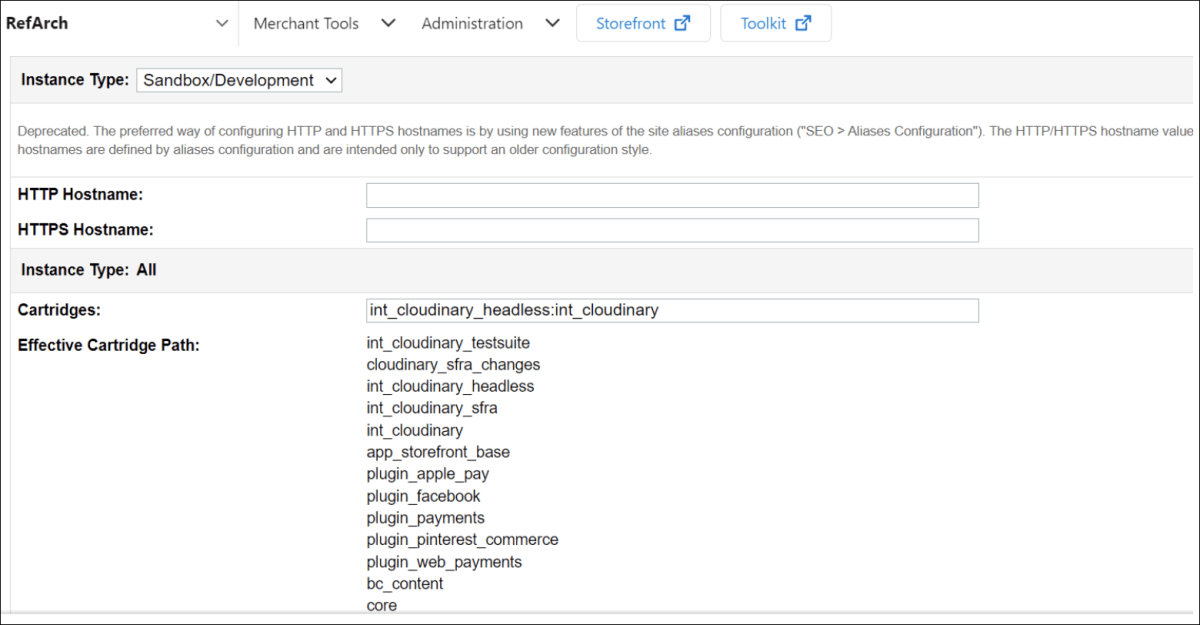Salesforce Commerce Cloud B2C Commerce Cartridge for Headless configuration
Last updated: Jan-14-2026
This guide provides detailed instructions for configuring the cartridge and setting up Salesforce's OCAPI to retrieve information from Cloudinary.
Prerequisites
Make sure you've configured either the B2C Commerce Cartridge for SFRA or SiteGenesis.
Import the
int_cld_headlessusing the Import dialog for SFRA or SiteGenesis.Add the
int_cld_headlesscartridge to the Settings tab of the Administration > Sites > Manage Sites page for SFRA or SiteGenesis.
Set up the Shop API resource for OCAPI
If you've already set up the Shop API resource, you can use your current configuration. Follow the instructions and use the sample configuration below only if you're setting up Shop API for the first time.
To add the Shop API resource:
- On the target site, go to Administration > Site Development > Open Commerce API Settings.
- From the Select Type drop-down, select Shop.
- From the Select Context drop-down, select the appropriate context, for example, Global (organization-wide) or Site-specific.
-
Enter the OCAPI data API resources provided in the
ocapi-configurations.jsonfile in thedocumentationfolder.Sample JSON:
-
Update the client_id with the one you generated from the Commerce Cloud Account Manager.
NoteYou can generate a new client ID and password by logging in to the Commerce Cloud Account Manager. Click Save.
Salesforce Commerce Cloud composable storefront
To build your frontend using the Salesforce Commerce Cloud PWA Kit or any other front end framework, add the int_cloudinary_headless:int_cloudinary cartridges in the cartridge path for the sandbox.
 Ask AI
Ask AI