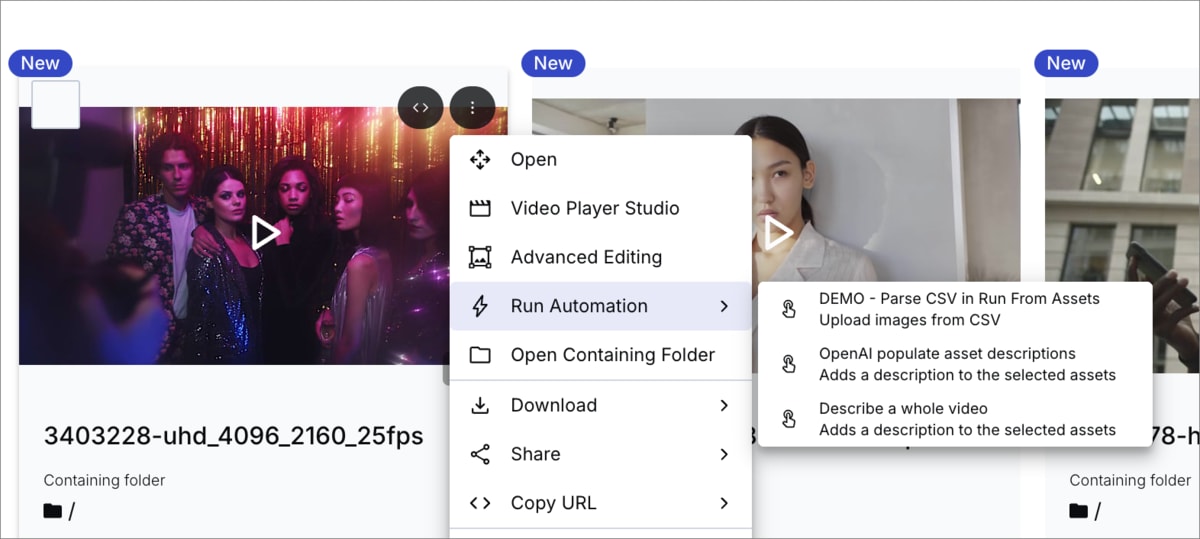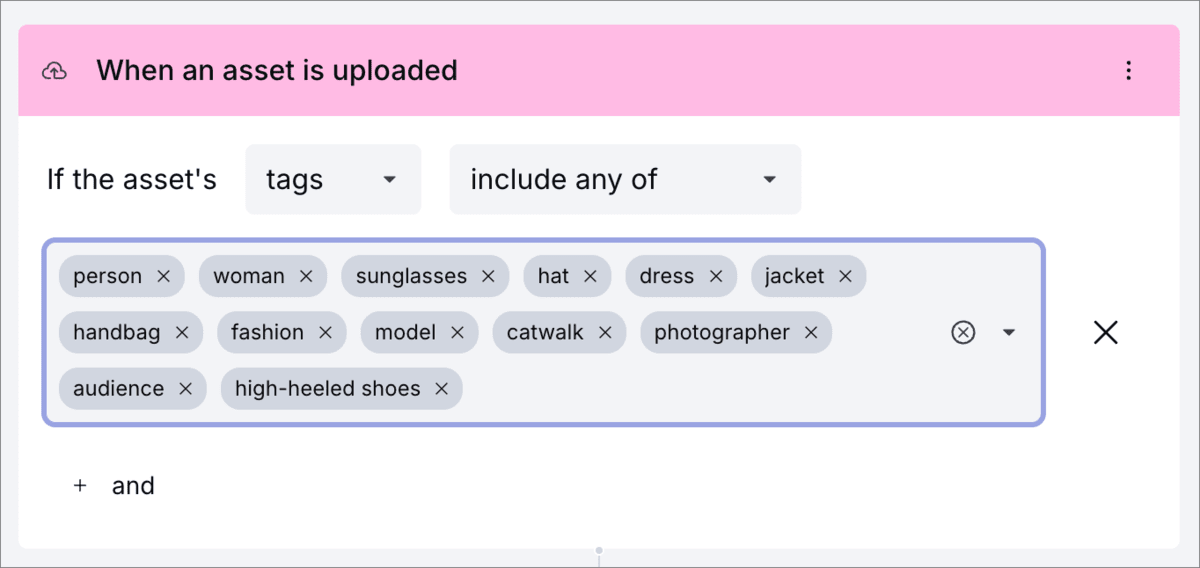Cloudinary MediaFlows Release Notes: October 31, 2025
Last updated: October-31-2025
New Features
Surfer - AI Agent
The Surfer - AI Agent is a new interactive chat-based interface connected directly to the MediaFlows MCP server that allows you to interact with MediaFlows using natural language prompts. This tool acts as a conversational bridge, enabling you to manage, automate, and inquire about your media processes in a more intuitive way.
To access Surfer, navigate to the Surfer page from within the MediaFlows Console. You can also start your chat from the Home page.
Surfer empowers you to perform actions such as creating new flows, troubleshooting issues, or querying the status of your existing automations. Just describe what you'd like Surfer to achieve, and it'll translate your requests into actions the MCP server understands.
New PowerFlow Block: OpenAI Generate Image And Cloudinary Upload
The new OpenAI Generate Image And Cloudinary Upload block enables you to generate images using OpenAI's image generation API and automatically upload the results to your Cloudinary product environment.
This block allows you to:
- Generate images using OpenAI models (e.g.,
dall-e-2,dall-e-3,gpt-image-1) - Provide natural language prompts to describe the desired image
- Optionally configure OpenAI-specific parameters for more control over image generation
- Automatically upload the generated image to Cloudinary with optional upload parameters
- Reference the uploaded image in subsequent blocks for further processing or delivery
Use this block to create dynamic visual content within your automated workflows, such as generating placeholder images, creating marketing visuals from product descriptions, or producing custom graphics based on metadata.
See it being used to create product-on-model shots in this Cloudinary Café episode.
New PowerFlow Block: Gemini Generate Image And Cloudinary Upload
The new Gemini Generate Image And Cloudinary Upload block enables you to generate images using Google's Gemini image generation API (aka Nano Banana) and automatically upload the results to your Cloudinary product environment.
This block allows you to:
- Generate images using Gemini models (e.g.,
gemini-2.5-flash-image) - Provide natural language prompts to describe the desired image
- Optionally provide an image URL as a reference or context for the generation
- Automatically upload the generated image to Cloudinary with optional upload parameters
- Reference the uploaded image in subsequent blocks for further processing or delivery
Use this block to create dynamic visual content within your automated workflows, such as generating product variations based on existing images, creating marketing visuals with contextual references, or producing custom graphics that build upon provided image assets.
See it being used to create product-on-model shots in this Cloudinary Café episode.
Flow execution from Assets
You can now run any PowerFlow that starts with a Run From Assets (previously known as DAM App) block directly from assets in your Media Library without having to enable MediaFlows in the App Marketplace.
Similarly, you can run any EasyFlow that start with an On demand for selected assets trigger from assets in your Media Library too.
From the (3-dots) context menu on an asset, or in the asset toolbar, select Run Automation and the flow you want to trigger.
Enhancements
Upload preset added to Duplicate Media block
You can now specify an upload preset in the Duplicate Media block. This enables you to customize the upload of the duplicated media, for example, to apply specific transformations, set access control, or organize assets into folders.
Improved error handling for invalid parameters
If you reference a non-existent parameter in a block, the error logs now report this.
Enriched data sent by error notifications
Error notifications now include the following fields: flow_name, flow_external_id, block_name and block_error.
These additional details can help you to track down the error and quickly resolve any issues.
Recent flows on home page
The home page now shows you your five most recently edited flows, for easy access.
Improved field expansion behavior in EasyFlows
In every multi-select field the width and height now change according to the input. For example, adding many tags to a field increases the field's size, without the need to scroll.
Register for notifications
Make sure you always know when we publish new release notes with the MediaFlows release notes RSS feed:
Grab this RSS link to watch for new MediaFlows release notes in your favorite RSS reader.
 Ask AI
Ask AI