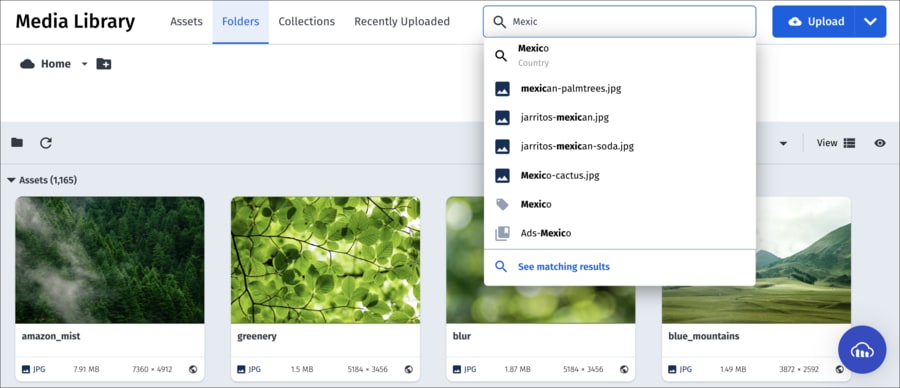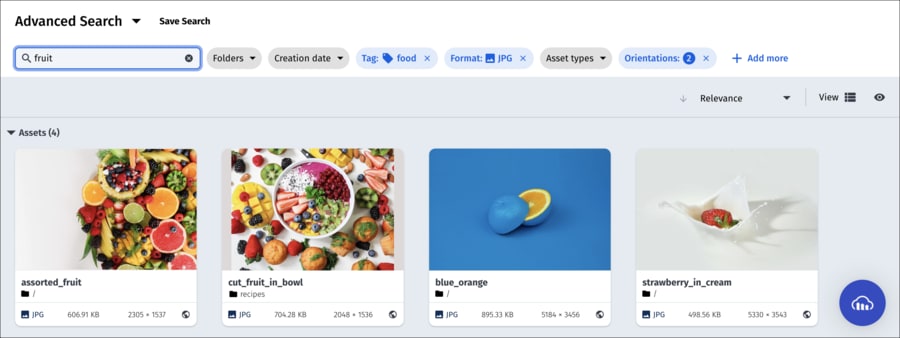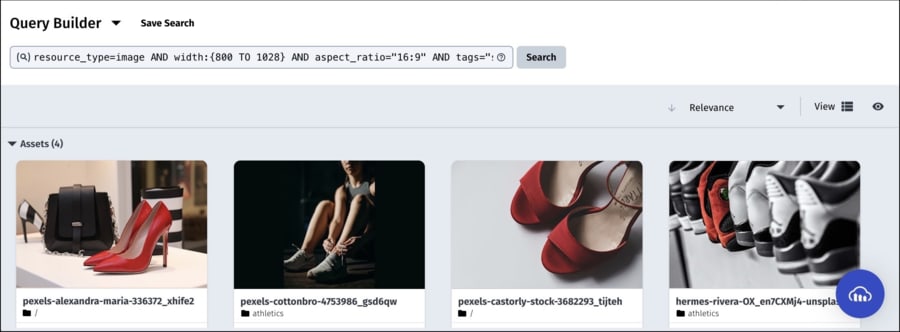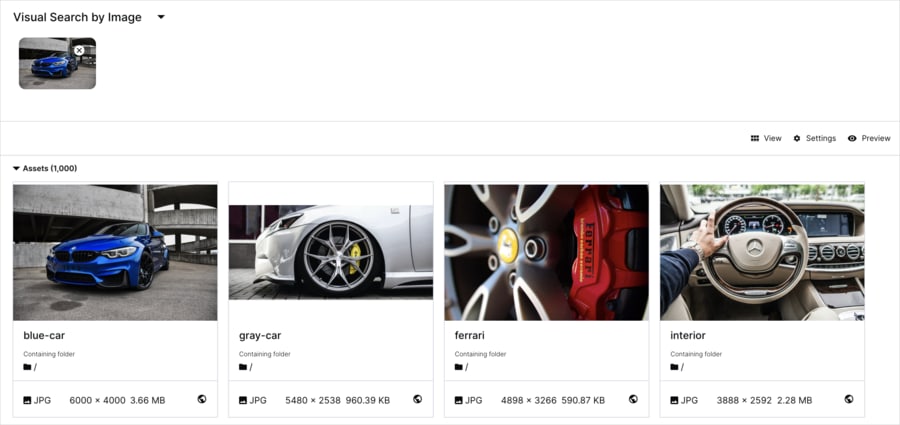Media asset search
Last updated: Jan-09-2026
You can search the Media Library for assets in several ways:
| Search Option | Description |
|---|---|
| Global Search | Enter free text in the search bar. Assets that include the searched value in commonly searched fields, such as asset name and tags, are included in the results. |
| Advanced Search | Search for assets based on a large variety of filtering criteria to help you find assets that meet the design and content needs of your application. |
| Query Builder | If you need to perform a complex search, you can enter a search expression to return assets that meet those criteria. |
| Visual Search | Find images based on their visual content, as opposed to their name or metadata, to increase image discoverability. |
When you search for assets using any of these options, the assets that match your search are displayed in the grid or list view.
Notes
- If your Cloudinary user is defined as a Media Library user role, you'll see results only for assets in folders where you have Can view (or higher) permissions.
- By default, the Media Library Search capabilities (and corresponding Search API methods) are enabled only for accounts with up to 10 million assets. If your account already has, or is approaching 10 million assets, contact support.
From this view, you can perform operations on individual or multiple assets, such as applying tags or structured metadata values, adding assets to collections, and moving to a different folder.
✖️
 Ask AI
Ask AI